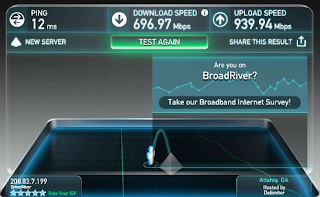Share files without any limit so you do not need to trim any of your files before transferring them. Nor do you need any cables and wires to transfer files now. In this blog I will be giving you a step by step tutorial on how to use Zapya to transfer files between iPhones. To read more on Zapya click here.
How to share files within iOS devices using Zapya?
Step One - Make sure you have downloaded the latest Zapya from the App store. The latest version is V 4.4.0 and can downloaded on devices having iOS 7.0 upwards. Also make sure the device that you want to share the file to also has the latest Zapya downloaded on it.Step Two - Launch the Zapya application and tap on to the Connect button. It is placed at the bottom of the screen. When you tap on Connect it will start looking for devices nearby.
Step Three - The application will show you a list of devices nearby after scanning. You need to select the device that you want to share with.
Step Four - Once you have connected with the iDevice that you want to share with, now it is time to select the content you want to share. And then press Send. The Send button is also placed at the bottom of the screen and is blue in color.