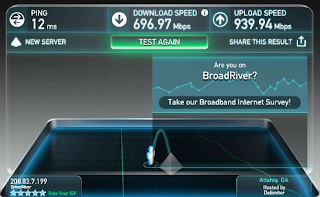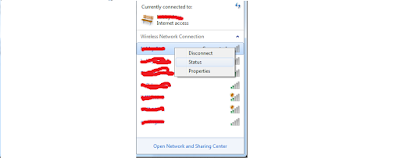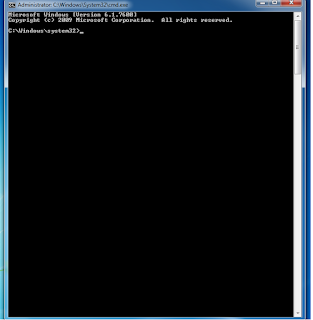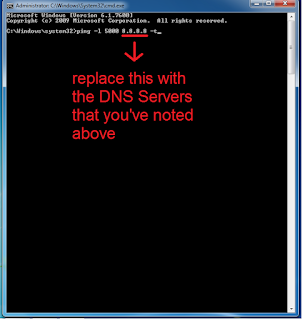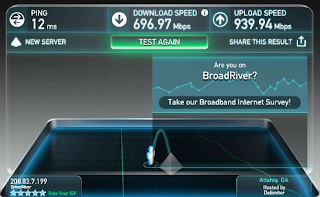 HOW TO BROWSE INTERNET AT HIGH SPEED 600 Mbps or MORE
HOW TO BROWSE INTERNET AT HIGH SPEED 600 Mbps or MORE
Internet has become a
essential thing in human life.We cannot think of a life without
internet.But if the internet speed is slow then ??
people
usually have have internet speed of 1 or 2 Mbps or more than that still
the video will be buffering a lot mainly on youtube and other websites.
you can get 600 Mbps or more faster internet by using a website called www.rabb.it (rabbit)
Rabb.it
It is remote desktop with a browser.you can do anything with it .
The best part of the website is that you can browse the internet faster .
Can also watch videos on youtube,Netflix etc
ESSENTIALS
A PC or a laptop
A internet connection (any speed but stable connection)
Need a Rabb.it account(you can create account for free)
TO GET FASTER INTERNET-PROCEDURE
Complete the procedure that is Given Below
GO TO THE WEBSITE Rabb.it(www.rabb.it)
now create a rabb.it account
you can sign up for Rabb.it using your facebook account also
they will send you an email confirm your account by just clicking the link that you received on your email account
after logging in you will get a screen saying that "How do you want to Rabbit?Take your pick"
click messages only
After that you will get a screen just click Decide what to watch
After that a screen will pop up in which you can select you favorite
sites and you can also type url of the website which you want to browse
this is the best way to browse internet faster
DOWNLOADING IN Rabb.it
The limitation of Rabb.it is that you can not directly download anything to your pc or laptop.
but you can download files and then upload it to cloud services like Google Drive etc
you can also check many amazing feature of Rabb.it like video chatting etc
If any doubt leave a comment.If you like this blog and still want more like me on facebook and follow me on Google +