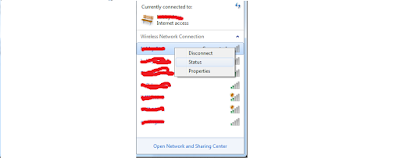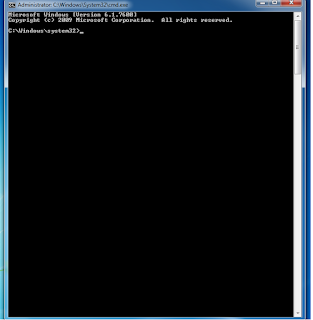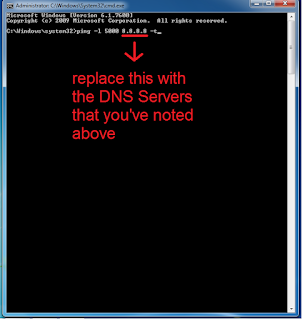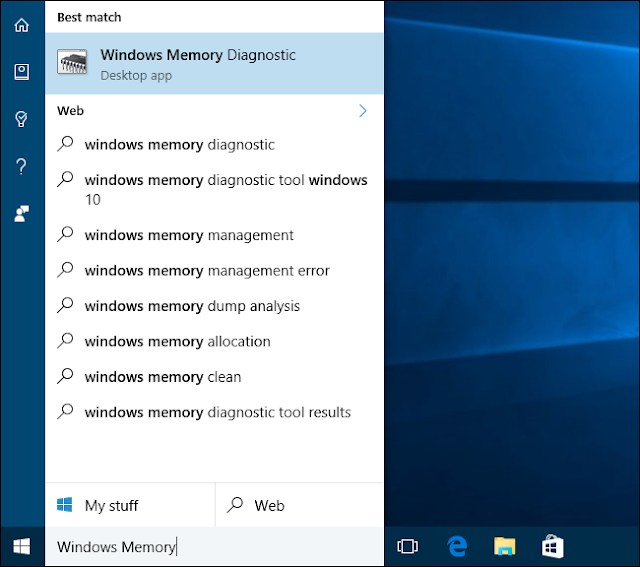It seems annoying when you are downloading the application or file, or
you are browsing on the internet, and then suddenly the internet
connection dropping even to 0 KB/s. For this reason, there is a way to
improve WIFI connection by using CMD (command prompt).
- First of all, make sure that your PC/laptop connected to the internet
- Left click on the Wi-Fi icon on your laptop or PC. Right click on the Wi-Fi that you are using, select the status. It looks like this;
- Then, left click on details (1). Thus, the Network Connection Details will appear. After that, write down the DNS servers on your notepad (2).
The next step how to improve/speed up the WIFI connection
- If you have already noted the DNS servers I already pointed out above, the next step is you need to get into CMD as administrator.
For
those of you who don’t know how; click on start --> type cmd (in the
search programs and files) --> right click on cmd and select Run as
administrator --> click Yes.
If you made it through the steps above, then it will look like this;
- Then, type in cmd ping –l 5000 8.8.8.8 –t
Note;
“5000” --> is the amount of Bandwidth that you can Request according to your needs, e.g. 2000 or 6000.
“8.8.8.8” --> Replace the number with the DNS Servers that you already noted earlier
The rest of it, let it be
- Then press enter and the process goes like this;
- If you've done the above step by step correctly, let the process run like that. Do not close the cmd if you are still using the internet, just minimize it.
- Done
That is the way how to improve Wi-Fi connection using cmd (command prompt). Hopefully, this article can help you out.