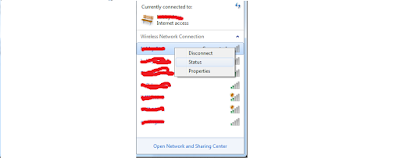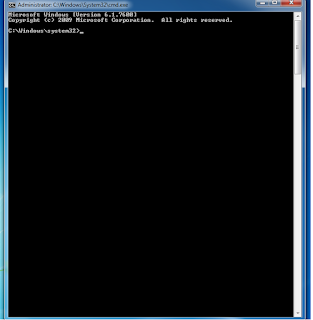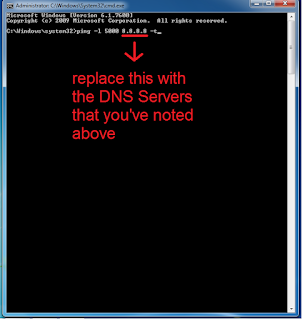Most of the people don't have their own wifi but they have been
connected with many wifi connection at school, office, neighbour's home
which have passwords. Most wifi owners don't tell the wifi password,
they type the password themselves. So, we unable to know the password.
But it is possible to see the connected wifi password in your android
mobile easily. For this, Your android mobile must be rooted. If you
have a rooted android mobile then you can view all of the connected wifi
passwords. There are many applications for this but I am going to tell
about root browser which very easy to use and it takes very little time
to show the passwords.
Watch in youtube for better understanding - youtube - how to see any wifi password ?
To get the Root browser app
: go to Google play store, search "Root Browser", then you will see it on the top of the result.
After installing it, You will be just some more steps to go for the password.
1. Just open the Root browser app which you recently Installed, then many options will appear.
2. You have to click on "Data".
3. Then "Misc".
4. Then click on "Wifi".
5. Then Wpa_supplicant
6. Then click on Rb text editor
After completing all of the above step, you will see the wifi passwords.