Diagnostic tool: Helps you to test Your RAM Speed
RAM is Very important part in our computer because a Bad memory module (RAM) can cause unpredictable behaviour n your Computer.So Today im going to show How to Test Your RAM Speed by Using Windows Memory Diagnostic toolIf you suspect that your RAM is defective, you can run a memory test to verify that you have a bad memory module
Both tools feature industry by writing data for each section of your computer's RAM, and then read it back in turn. If this tool is said to be a different value, this indicates that your RAM is defective.
Steps to How to Test Your RAM Speed by Using Windows Memory Diagnostic tool
#1) open the Start menu, type "Windows Memory Diagnostic" and press Enter:You can also press the Windows Key + R, type "MdSched.exe» into the Run dialog that appears, and press Enter:
#2) You need to reboot your computer to perform the test. While the test is done, you will not be able to use your computer.
#3) Tao on Agree and, click →"Restart now and check for problems (recommended)". Be sure to save your work first. Your computer will restart immediately.
#4) Your computer will restart and the Windows Memory Diagnostics tool will appear on the screen. Just leave it be and let it perform the test. It may take several minutes. During this process, you will see a progress bar and "Status" message will inform you if any problems were found in:
However, you do not have to follow the test, you can leave your computer alone and come back later to see the results.
#5) Once this is done, your PC will automatically reboot and return to the Windows desktop. After that you can then access the test results will appear.
At least, that's what the tool says should happen. The survey results do not automatically appear in Windows 10, but here is how we find them, if Windows does not show you.
#7 ) First, open Event Viewer. Right-click the Start button and select "Event Viewer". If you're using Windows 7, press the Windows Key + R, type "eventvwr.msc» into the Run dialog, and press Enter:
#8) Navigate to Windows Logs> System: You will see a list of events. Click "Find" in the right pane.
#9) Type "MemoryDiagnostic" in the search box and click "Find Next". You will see the result displayed at the bottom of the window.
Thats it. Now you can Test Your RAM Speed
So Here is How to Test Your RAM Speed by Using Windows Memory Diagnostic tool.If you have any query comment below and do share it.because sharing is caring

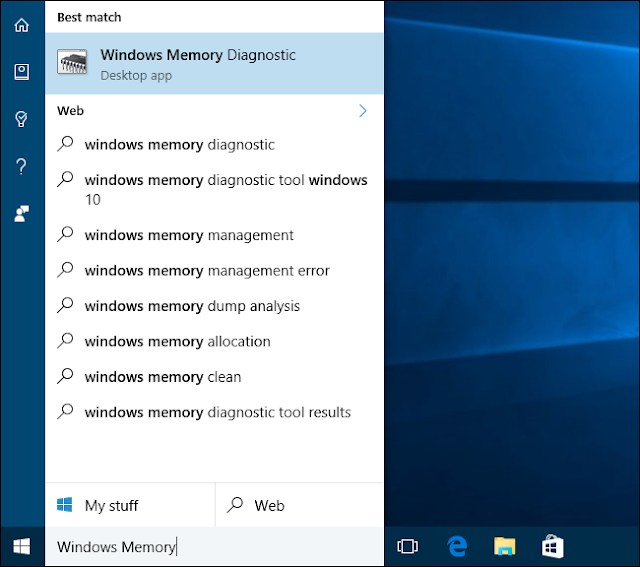





No comments:
Post a Comment